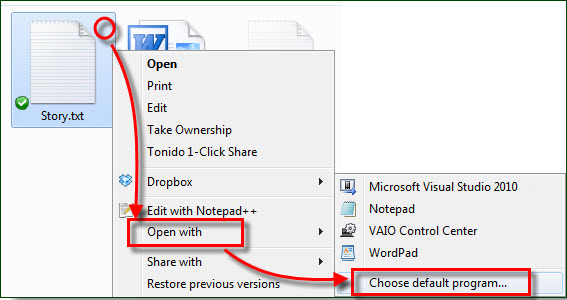How to Change the Default Program to Open Files on Windows
There are several reasons why you need to change the default program to open files on Windows: 1) The files is associated with a wrong program. 2) You need a better program. 3) Open a file with no file extension.
Change the default program to open files
1. Locate the file you want to change its default file opener.
2. Right-click the file and then select Properties.

3. On the General tab, click the button.
4. Select the program in which you want the file to open.
5. The option '' has been checked. If not, check the box, and click OK to associate the file with the selected program.
Open with the default program
The picture says it all. This method not only lets you change the default program to open files in specific format, but also opens files that has no file extension.