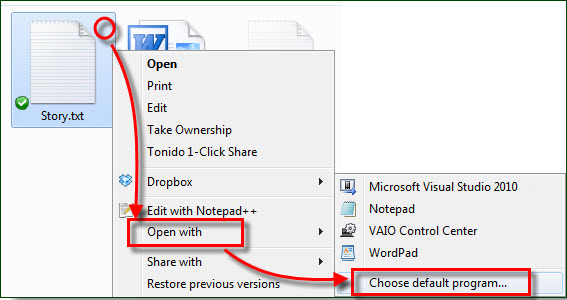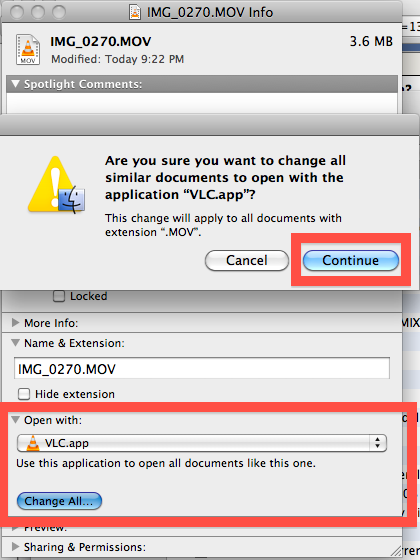.BMP File Format
|
|||||||||||||||||||||||||||||||||||||||||||||||||||||||||||||||||||||||||||||||||||||
| File Description | BMP, also known as bitmap image file and Windows BMP, is an uncompressed raster image to store digital images, independently of the display devices. It's thus also called DIB (Device Independent Bitmap file). All BMP files contains a file header (bitmap identifier, file size, width, height, color options, and bitmap data starting point) and bitmap pixels. Each pixel can have different levels of color depths, depending on the number of bits per pixel defined in the file header. The original bitmap format created for Windows 1.0 has a fixed color palette and only supports the most popular IBM PC graphics cards, so that is considered as the original Windows device-dependent bitmap (DDB). Later, a programmable color palette was added to both Windows 2.0 and BMP, enabling customizable color data for the bitmap data that used it. When stored in memory, this collection of information is known as a DIB. When this information is written out to a file, it is known as the BMP. |
||||||||||||||||||||||||||||||||||||||||||||||||||||||||||||||||||||||||||||||||||||
| How to Open .BMP Files |
|
||||||||||||||||||||||||||||||||||||||||||||||||||||||||||||||||||||||||||||||||||||
| BMP Programs | |||||||||||||||||||||||||||||||||||||||||||||||||||||||||||||||||||||||||||||||||||||
| BMP Topics | File Extensions BMP Frequently Asked Questions None. |
||||||||||||||||||||||||||||||||||||||||||||||||||||||||||||||||||||||||||||||||||||
| Related Books | The Digital Photography Book |
||||||||||||||||||||||||||||||||||||||||||||||||||||||||||||||||||||||||||||||||||||
| Source | 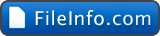 - Official File Extension Library - Official File Extension Library | ||||||||||||||||||||||||||||||||||||||||||||||||||||||||||||||||||||||||||||||||||||
|
|
When you double click BMP files on computer, the associated program will be launched to open the selected BMP file. But you can change it to any program at your pleasure. a) Select a program to open BMP files on WindowsRight-click on the BMP file and go through 'Open with' > 'Choose default program'. In the pop-up windows, choose a program as the BMP file opener. If you decide to always open BMP files with the program, only check the option 'Always use the selected program to open this kind of file'.
b) Select another application to open BMP files on MacFirst Get Info about any one of BMP files by right-clicking or Command-I, and click 'Open with' arrow to choose a program to start your BMP file. Click 'Change All' button to set the selected application as the default BMP file opener app.
|
|